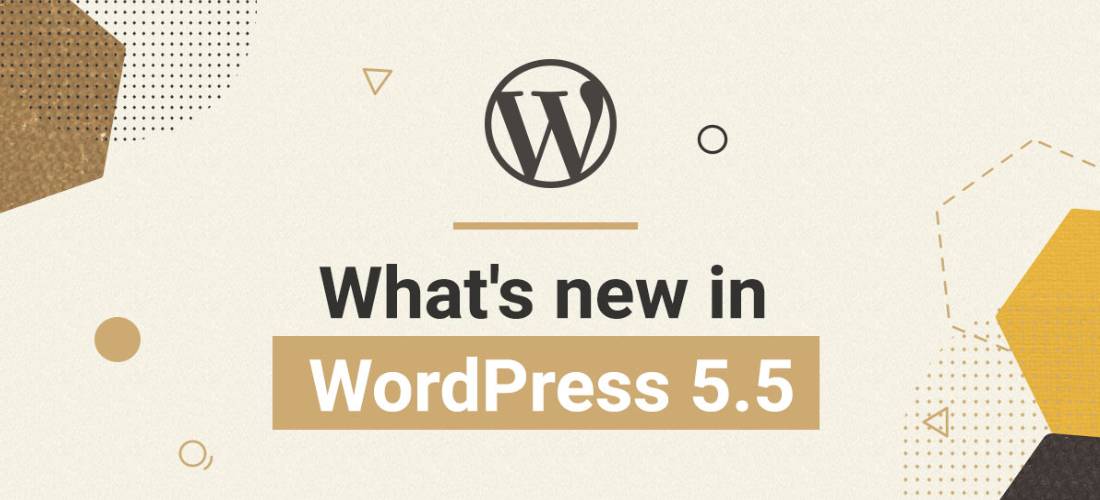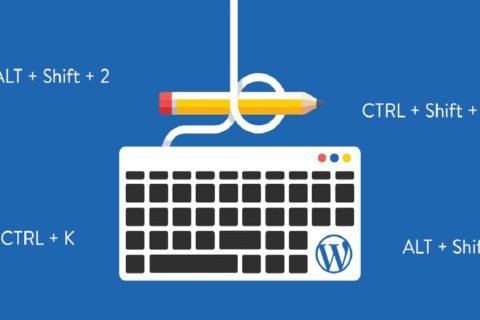Overview
This year marks the 17th anniversary of WordPress, the world’s most successful content management system. WordPress 5.5 “Eckstine” is the second major update of the year, with over 307 bug fixes, 157 updates, and functionality requests, and 31 tasks included. Although there is no new default theme in this version, WordPress 5.5 includes a number of significant changes as well as a number of useful new features. This latest version includes a slew of enhancements, the majority of which revolve around the WordPress block editor. In this blog, we’ll go over what’s new in WordPress 5.5 in this blog, as well as the features you can try after upgrading your websites. Since WordPress 5.5 is a new release, you’ll have to manually install it unless you’re using a managed WordPress hosting service.
In WordPress 5.5.1, the following major flaws were fixed:
- When removing users, you won’t be able to attribute content to them.
- When editing messages, the bottom “Bulk actions” dropdown menu does not function.
- The translations of scripts loaded through concatenation are not printed.
- Update WordPress Packages with the Block Editor 5.5.1 is the latest version of WordPress.
New Features of WordPress 5.5
Improved block editor in WordPress 5.5:
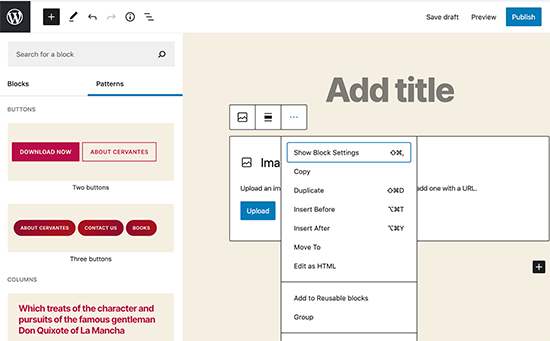
You’ll spend the majority of your time writing content for your WordPress blog in the block editor. It’s updating on a regular basis, and each WordPress release improves the block editor. WordPress 5.5 introduces a number of significant improvements to help you get the most out of the block editor.
Integrated Block Directory:
WordPress 5.5 also has a built-in block directory. It means that if you want to add a block that isn’t already on your list, you’ll automatically get feedback from the block directory. It is a list of WordPress plugins that let you add various types of blocks to your web. This excludes block library plugins, which come with a number of useful WordPress blocks that you can use right away after installing only one plugin.
UI changes in the block editor:
The visual changes to the block editor are perhaps the most noticeable feature of WordPress 5.5. To make the block editor more available, improvements are made in the borders and highlighting. The ‘Add new block’ (+) button now has a black background and is more visible.
Edit images inside block editor:
Within the block editor in WordPress 5.5, users can edit images. Without leaving the post editor, you can adjust image height, width, aspect ratio, crop, and rotate. In the media library, you can still do some simple picture editing. Inline image editing, on the other hand, would now make it easier for new users to explore all these built-in editing options in this new feature.
Introducing block patterns:
The block editor have all the reusable blocks and also groups, allowing users to save and reuse their most frequently used blocks. Block patterns are a new feature in WordPress 5.5. We widely use these blocks that have pre-configured settings and can add quickly. This helps you to easily design page templates while keeping your website’s style consistent. A few of them are included already in 5.5. As WordPress themes and plugins record their own block patterns, more will arrive.
Improved Block Navigation and Movement:
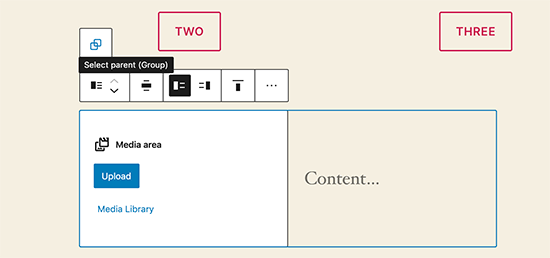
Block navigation is a common problem that many newcomers have. It has become a little more challenging to pick the parent block or move a child element inside it, especially if you were utilizing nested blocks like columns or groups. The block navigation in WordPress 5.5 has been greatly improved, making it much easier to pick a parent block or a nested element within it. By holding the handle and dragging and dropping the blocks, you can also move them around.
Auto Update Your WordPress Theme and Plugins:
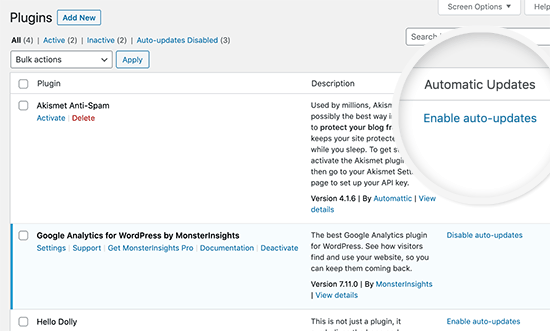
WordPress 5.5 introduces automated updates for WordPress plugins and themes, which is a significant step forward in terms of security. You can now enable auto-updates for any WordPress plugin you have installed on your site by simply going to the Plugins page. You can accomplish the same thing with WordPress themes. Simply navigate to Appearance » Themes and select a theme from the dropdown menu. The option to activate automatic updates for that theme can be found in the theme overview pop-up. This ability was already built into WordPress, but it required either a configuration change or the usage of a third-party plugin to manage automatic updates. With WordPress 5.5, it’s now super simple to make sure your websites are always running on the most up-to-date code.
Update Plugins by Uploading a New Version:
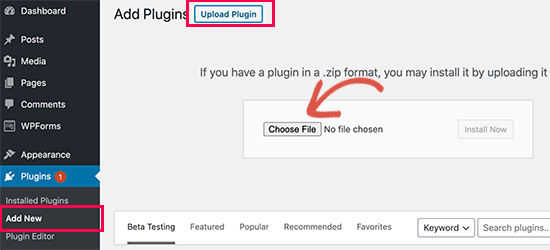
Plugins for WordPress are generally updating via automatic updates or by clicking on the update notification. It is possible, however, that you will need to update a plugin manually. The only way to upload the new version in such circumstances was to utilise an FTP client.
This issue has been resolved in WordPress 5.5, and you can now go to Plugins » Add New page. Furthermore, upload the new version as you would any other plugin zip file. WordPress will identify that you already have this plugin installed and will download a new file with a different version. After that, you will be able to ‘Replace current with uploaded’ version. You may apply the same logic to themes. Simply navigate to Appearance » Themes and click the ‘Add New’ option at the top of the page. Then, to upload your theme zip file, click the Upload Theme button. WordPress will recognize the existing theme and prompt you to ‘Replace current with uploaded’ version.
Lazy loading for images:
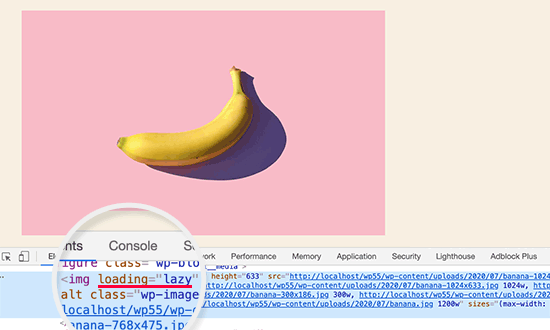
Images on your website will now load slowly in WordPress 5.5. This implies it will only load the images that are visible to the user on the screen, delaying the loading of other images. By introducing the ‘loading’ attribute to the image element, WordPress has made it a default feature for all sites. Every current web browser recognizes this attribute. Your website’s speed and performance will be much improved as a result of this. Because WordPress runs over 35% of all websites on the internet, this significant performance boost will save a significant amount of bandwidth, server resources, and electricity.
The Default XML Sitemaps in WordPress:
Your website’s XML sitemaps will be publishing automatically by WordPress 5.5. An XML sitemap is a file that contains an XML representation of all of your website’s content. This makes it easier for search engines such as Google to find and index your content. Sitemaps are an essential aspect of WordPress SEO, and this functionality would be beneficial to many newcomers who are unfamiliar with SEO best practices. However, the features and usefulness of the default WordPress XML Sitemaps are relatively limited. This is why both All in One SEO and Yoast SEO, two of the most popular WordPress SEO plugins, will continue to provide their own XML sitemaps. You don’t need to do anything if you’re already utilizing an SEO plugin or a Sitemaps plugin.
Changes in WordPress 5.5 That You Should Know About:
WordPress themes that use the get custom logo() or the custom logo() functions will not provide a link to it when the homepage is shown. Arguments can now be passed between template files by theme creators. phpMailer, SimplePie, Twemoji, and other external libraries have been updated in WordPress 5.5. Auto-update options can be disabled, enabled, or selectively blocked by developers for individual plugins or themes. Sixty-five new icons will be added to Dashicons. WordPress 5.5 will include the ability to more effectively scan for PHP compatibility concerns.
Bottom Line
WordPress 5.5 focuses on enhancing your website’s speed, security, and search. The WordPress block editor receives a slew of interesting new capabilities in this release, continuing its rapid expansion since its debut in WordPress 5.0. We couldn’t be more excited about these beautiful WordPress changes! WordPress 5.5 includes a number of new features, updates, and upgrades. Try out these new features, especially the block editor upgrades. Each new version of the Gutenberg plugin introduces minor and significant changes to the overall editing experience. Many of these improvements will now be incorporated into the core of WordPress. When you first use the block editor in WordPress 5.5, you should notice a somewhat different UI.
You can contact us if you have any queries on this article. We are here to help you out! To know more about us, check out our services and technologies.