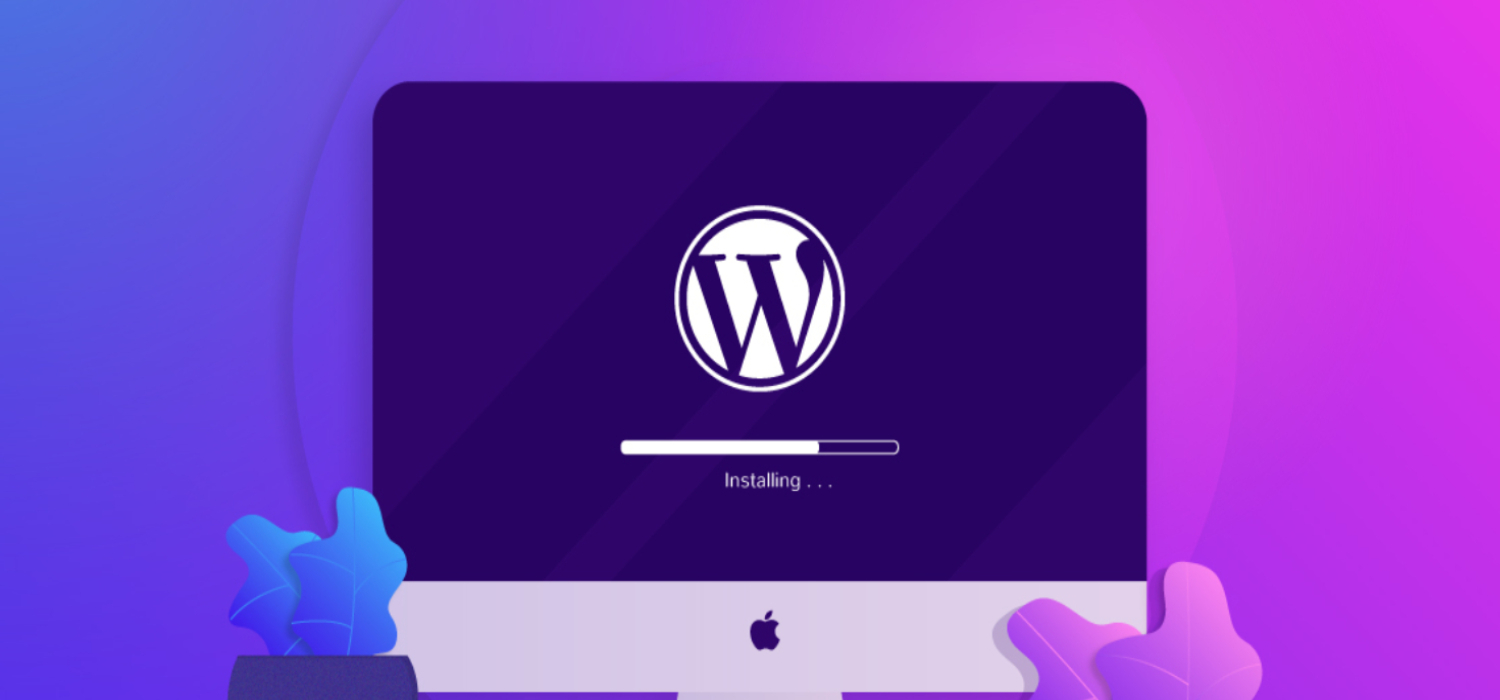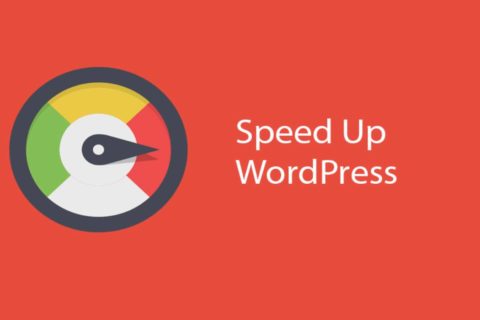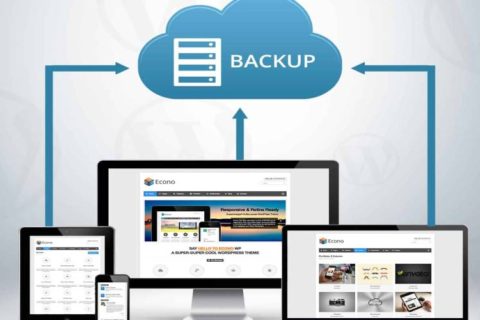Overview
You may have considered altering your website’s WordPress theme from time to time. You may have stayed with the process because of the difficulties or implications that you expect to occur as a result of it. In actuality, changing your WordPress theme or switching from one theme to another is less difficult than you might imagine. The only exception is that you must complete some preliminary work before switching themes to ensure that the new theme does not cause your website to lose any of its existing elements or functionality.
If you’ve ever used WordPress, you’ve most likely switched themes at some point. It’s much better if you haven’t and this is your first time. The beauty of WordPress is how easy it is for users to switch themes. It’s only a few mouse clicks away. However, changing themes entails much more than merely activating them. We’ll give you a checklist of things to do before switching WordPress themes in this article. These stages are essential for ensuring that the process runs successfully; otherwise, you risk losing pieces that you didn’t intend to lose.
What Steps Should You Take Before Changing Your WordPress Theme?
Before attempting or during the process of changing your WordPress theme, look over the following points and add them to your checklist:
Make a list of all the things you want to remember about your current WordPress Theme:
Many WordPress users look for solutions to their issues on the internet. They frequently find solutions in the form of snippets that they manually insert into their theme’s functions.php or other files. People have a propensity to forget these adjustments because they were done only once. Examine your theme files and make a list of any additional code you’ve added. You should also check the load time of your existing theme so that you can compare the two. You can use some online tools available to check the load speed of different pages, not only the home page.
Be wary of the sidebars before changing your WordPress Theme:
Make sure that your new theme is widget-friendly. Because sidebar widgets are so simple to use, many people utilize them to modify their websites. We’ve noticed that the sidebars of WordPress blogs are perhaps the most customizable. We’ve seen that the sidebars of WordPress blogs are perhaps the most user-customized. People add custom messages, graphics, links, advertisements, and other widgets, among other things. You will lose all of your widgets if you transition from a widget-enabled theme to one that is not widget-ready. This isn’t an issue if you’re using a WordPress theme that supports widgets. Also, whatever you do in your old theme’s sidebar.php file will be replaced. As a result, be sure to include those scripts in the new theme’s sidebar.
Don’t lose track of your progress:
Majority of bloggers utilize analytics, whether it’s Google Analytics or one of the other services. Many of us do not use plugins to add tracking codes to our websites. Some of us edit the scripts in the footer.php file. Some of our themes provide a space for you to put your AdSense code. Regardless of whatever scenario applies to you, make sure you copy and paste your tracking code into your new theme. This is one of the most typical things that people ignore. Most of us overlook it because it is so straightforward.
Are you using the good ‘ol RSS?:
For our WordPress RSS Feeds, many of us use FeedBurner. One of the steps in integrating FeedBurner with WordPress is to point your default feeds to FeedBurner, which allows you to track your feed subscribers. Many themes, such as Genesis, Standard Theme, and others, include FeedBurner integration in their settings panel. Otherwise, your blog will have two RSS feeds. The primary WordPress one, as well as the FeedBurner one, which pulls data from your WordPress RSS Feed. Except that you’ll lose track of a lot of your subscribers because they signed up using the /feed/ link, which no longer redirects to FeedBurner. Again, this does not imply that you have lost them; it simply means that they are no longer visible in the FeedBurner count.
Backup Backup Backup!:
Creating a backup ensures that you never lose anything. All your theme files, plugins, and the database should be backed up as a preventive measure. Even though nothing should go wrong, it’s better to be cautious than sorry.
Mode of maintenance:
You probably don’t want your users to see when you’re switching because they’ll see a broken site or something similar. It’s preferable to use Maintenance mode for 15–20 minutes. It might take you to double-check that everything is in working order. After you’ve configured Maintenance mode, you’re ready to activate the new theme.
All features and plugins are being tested before you change the WordPress Theme:
Once you’ve enabled the new theme, double-check that all functionality and plugins are still operational. Make a note of all the elements you wish to keep from the previous theme and include them in the new theme if you haven’t already. Experiment with all of the features, including the commenting process, single post pages, search, 404 pages, archive page, and contact page, among others. Check to see if all of your widgets are still there and functional. On the plugin front, all you need to do is double-check that the formatting remains the same. Many plugins make use of your current styles to display their results. As a result, you’ll most likely want to double-check that they still look nice with the new theme.
Compatibility with Multiple Browsers:
Test your website in all browsers available to you. Browsers have an uncanny ability to render things differently. In particular, Internet Explorer. You must ensure that your design is compatible with all major browsers. Some attractive themes have a habit of breaking in different browsers. If a large portion of your audience uses Internet Explorer, be sure it is still available.
Give a better look at the Third-Party Products:
You should customize them if you’re using Google Adsense or another ad firm that permits you to do so. Your previous theme, for example, was green, and you had green Google Adsense links. After changing the theme, you should take the new theme color in your account and change the Google Adsense links. The same is true of Twitter widgets, Facebook like buttons, and other social media buttons. Change the colors to match your chosen theme. You must make such modifications if you are switching from a light to a dark design or vice versa.
Notify your Users about the new theme using: Turn off maintenance mode and notify users with a simple blog post. You’ll see that you only checked items for about 15–20 minutes. You could not possibly have caught all of the bugs. You can expect bug reports if you let your users know. You can use social media to engage with your audience and ask them if your site looks good in their browser. You can also collect their feedback, which will help you keep your visitors on your site longer. People use a variety of browsers, screen resolutions, and other factors, so receiving their feedback is critical.
Pruning plugins before changing the WordPress Theme:
The principle is straightforward. Get rid of anything you don’t use. One thing to keep in mind is that plugins can often do the job better. So please make your choice wisely when it comes to choosing your plugins.
Take small steps while changing:
As you’re dealing with a new theme, it’s usually advisable to proceed with caution. More minor elements should be changed to ensure that it works in all browsers. Then, once you’ve gained enough confidence, you can make significant modifications. Before making effective modifications, it’s critical to understand the structure and semantics of the new theme. You will be able to spot the issue immediately away as a result of this.
Monitor bounce rate and test the loading time:
Take the load time data from your previous theme and compare them to the new one. After you’ve switched themes, make sure you’re keeping an eye on your bounce rate. When it comes to guiding your readers across your site, specific themes are simply friendlier than others. If your bounce rate has risen since you last used the theme, you should probably address it. Add related topic widgets, popular post widgets, or simply improve the call-to-action for new visitors.
Make changes based on your audience feedback:
Users always have suggestions when a new design is released. They either admire or despise a particular characteristic. Use surveys or Facebook polls to engage your audience. Find out what they’d like to see improved, and then work to make it happen.
Bottom Line
Changing themes is one of the most stunning features that WordPress has to offer, and it’s designed to be done in just a few clicks so that even novices can accomplish it. Before changing a WordPress theme, however, there are a few processes that must be followed. If you don’t do so, your website may become unresponsive, or you may lose key elements. We hope that this step-by-step instruction made it simple for you to change your WordPress theme. If you have any questions, don’t hesitate to contact us, and we’ll be happy to assist you!
Do you find this blog interesting? Then please check our blogs too. If you have any queries, then please do contact us. We are here to help you out! To know more about us and our services, then check out our website.