HOW TO EASILY BACK UP YOUR WORDPRESS SITE?
In this article, you'll discover how simple it is to back up your WordPress account. We'll walk you through the process of creating a complete backup for your WordPress-based business.
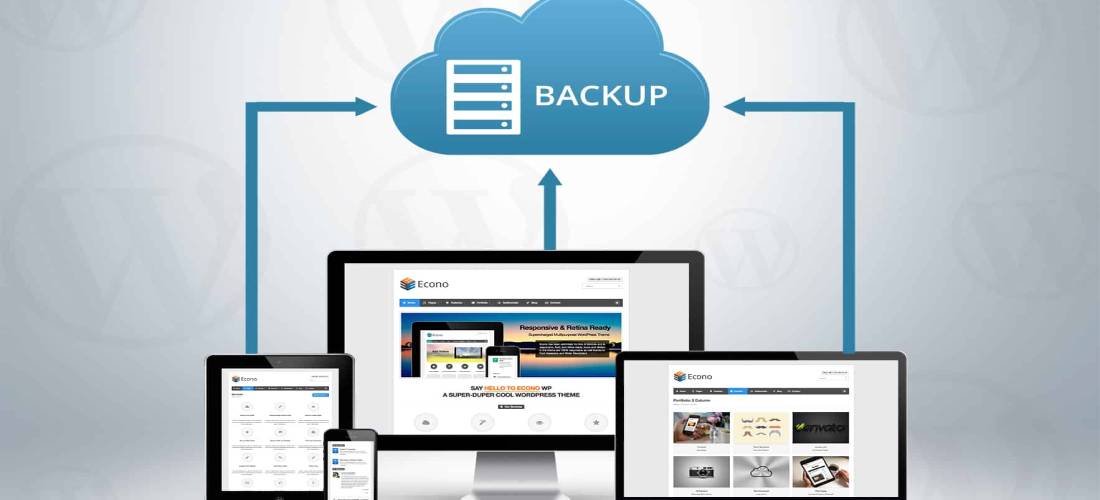
Overview
Do you want to know how to back up your WordPress site? Have you ever been unable to access your WordPress site? Or have you just recently lost access to your website? And you haven't set up a WordPress backup site to protect yourself?
In this article, you'll discover how simple it is to back up your WordPress account. We'll walk you through the process of creating a complete backup for your WordPress-based business. Let's get started with WordPress site backups, shall we?
What is Backing Up?

Simply put, backing up means making a copy of all of your work. This includes your website theme as well as associated site files (such as plugins) and your servers (which includes posts, users, comments, etc.). Backing up is equivalent to saving an essential document to Google Drive or Dropbox and then saving it to your desktop. It's always a good idea to save essential files several times and in several locations (such as an external hard disc, thumb drive, the "internet," on your phone, and so on). Before we go into more detail about backups, bear in mind that preventative measures can and should be implemented to keep your site safe and stable. Among them are:
- Plugins and themes must be updated on a regular basis.
- Using a solid username and password combinations (rather than "admin" and "password").
- Creating powerful database table prefixes (opens in a new tab)
Even if you're careful and take all the necessary precautions, things can still go wrong. That is why it is important to have a backup system in place for your WordPress site.
Why Not Use a WordPress Plugin?
For those that are unfamiliar with all of the features of WordPress, plugins enable you to extend the functionality that is already available on your web. If you can make your own plugin, you can also download and use one that already exists. There are numerous backup plugins available. There's nothing wrong with using BackupBuddy, a well-known backup plugin. However, backups should be performed at the server level rather than at the site level. Consider this: a plugin that performs automated backups of your extensive site is like adding weight to your server.
The less plugins you have installed on your WordPress website are better. When it comes to backing up your valuable site archives, it's best to depend on yourself rather than a third party. Furthermore, some plugins can cause your site to load slowly. Plugins are 3rd party. Others are of exceptionally high quality, while others may not be updated on a regular basis. As a consequence, they can compromise the security of your website.
Two Different Types of WordPress Backups
Before we get into the various methods for backing up your site without using a plugin, let's go through everything you should back up: site files and databases.
Your WordPress site files:
Your WordPress account is made up of many files. According to the WordPress documentation, the WordPress website is made up of the following six elements in some way:
- WordPress Core Installation: When you download WordPress, you will receive the following files.
- WordPress Plugins: PHP files, which can be found in the wp-content folder, can be used to add features to a website.
- Images & files: Various images and files have been added to the admin panel as well as the site itself.
- JavaScript and PHP scripts, and other code files: may be applied to the backend or the front end of the web.
- Additional Files and Static Web Pages: anything else you want to add.
- WordPress Themes: enable you to customize the look and features of your site and are also located in the wp-content folder.
Your WordPress Database:
However, simply backing up your site's files is insufficient. Your website's files do not contain all of its data (like blog posts and pages). You must also back up your MySQL database in order to provide a complete replica of your domain. All of our WordPress data is stored in the MySQL database. Information such as Posts, Users, Comments, Categories and tags, and so on. The key is that you should backup both your MySQL database and your website files. Your complete site is made up of these two components: site files and database. Without the other, your website is incomplete. If you only back up your files, you'll end up with an empty theme with no posts, pages, or media library images. You'll have content (posts, pages, etc.) but no theme, appearance, or functionality if you only back up your database.
Methods for Backing Up Your WordPress Sites Without a Plugin
Let's look at how you can back up your website's files and databases without using a plugin now. The rest of the article is divided into automatic, manual, and other backups.
AUTOMATIC WORDPRESS BACKUPS:
Backups of your WordPress site are exactly what they sound like: automated. They happen on their own, and you don't have to do anything to make them happen. Automatic backups can be performed at the server level, in addition to plugins and other more powerful CLI tools. Most reputable WordPress-friendly hosting includes automatic backups as part of their standard service or charges a nominal fee for them. Don't rely completely on your automatic backup, no matter how safe it is. Even if we take all of the necessary precautions, bad things can still happen.
MANUAL BACKUPS:
While server-level automated backups are fantastic and convenient, you'll want additional copies of your site kept in multiple locations. Here are a few options for backing up your site's files and databases manually.
- MANUAL BACKUP #1: THROUGH YOUR HOST: This is the most straightforward method. Using the cPanel, you may manually back up your complete site. Your cPanel may appear differently depending on your host. You can back up your data such as Website files, home directory, MySQL Databases, Full cPanel backup on Bluehost's servers. It's as simple as clicking the download button to get a backup. Then a zip or tar file is downloaded.
- MANUAL BACKUP #2: THROUGH PHPMYADMIN: You can back up your databases with phpMyAdmin, which is available through your server, in addition to cPanel backups.
ALTERNATIVE METHODS:
- EXPORTING SITE DATA WITH BUILT-IN EXPORT: There are additional options for saving all of your site's data, such as using the free WP export. This is easy to accomplish from your admin panel. On the other hand, WP exports do not include your theme, plugins, or other crucial website assets. The data can then be easily imported to another WordPress site.
- FTP BACKUPS: Cyberduck or Filezilla can also be used to build a backup using your FTP. It's as simple as downloading and saving the files you wish to save. Select "download" after right-clicking the files you want to save. Below is a screenshot of my theme in Cyberduck FTP on my live WordPress site.
- ADVANCED AND AUTOMATED FTP BACKUPS: This backup procedure is only for expert users. Basically, you may use a script to backup a WordPress blog's database and files to a remote FTP server.
- WP CLI (ADVANCED): It's designed for those who are already familiar with command-line interfaces. You may download plugins, manage user capabilities, manage sidebars, do database operations, and so on, all from the command that you would generally use in an admin panel.
Bottom Line
It's not as difficult as you would think to learn how to back up a WordPress site. You can do it manually, or through plugins, or even have your site host handle everything. Using a hosting provider that automates backups is the simplest and safest solution to WordPress site backups. When Should You Backup Your WordPress Site? The quick answer is that you should keep a recent backup of your website on hand at all times. Imagine coming across a site-breaking issue today and having no idea how to fix it. You'll most likely be OKAY if you have a backup that's less than a day old. However, if it's more than a week old, it could not incorporate some of your most recent website improvements. If it's been more than a month, then there is a possibility of missing essential modifications you've done in the meanwhile.
Consider how much current data you could lose without significantly hurting your website. Backups should be ok if you're running a static site. Consistent backups are required for forums, eCommerce stores, blogs, and most large websites. If you find this blog interesting, please check our blogs too. Please browse our website and check out our services and technologies we use. If you have any queries, then please do contact us. We feel happy to hear from you!